Moodle LTI Connection Directions
Cirrus can be delivered through your school’s learning management system (LMS), such as Canvas, D2L, Blackboard, or Moodle. Once integrated, the steps to access your course content will be the same as accessing any other course content in your LMS.
Connecting to Cirrus with Moodle
- Log into your Moodle Admin Account.
- Go into the course you want to add Paradigm Education materials to.
- Select the “Turn Editing On” link or toggle to allow you to edit the course.
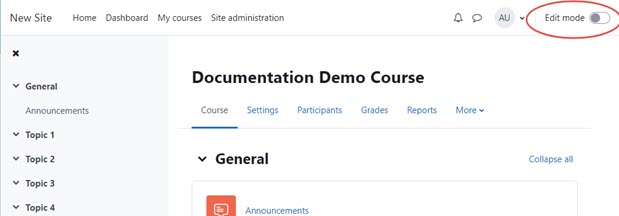
- Within the first section of the course, click Add an Activity.
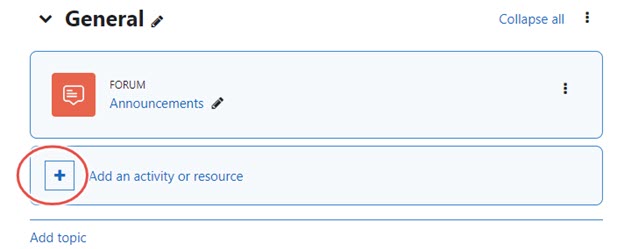
- Select External Tool from the Add an activity or resource popup.
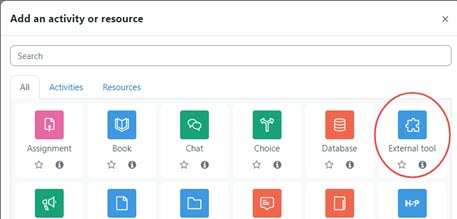
- Click the “+” icon to the right of the Preconfigured tool dropdown.
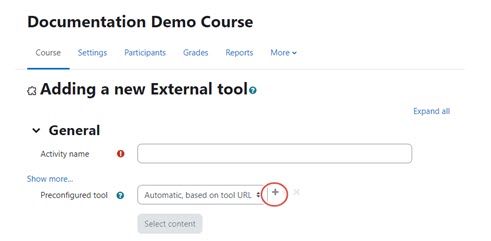
- Enter requested information on the External Tool Configuration page.
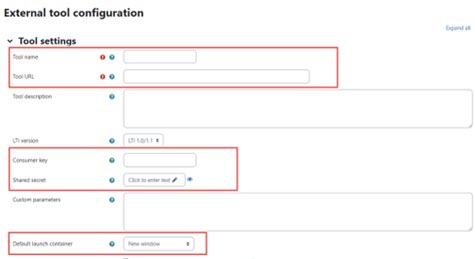
- Tool Name: <Provided by Paradigm Onboarding>
- Tool URL: <Provided by Paradigm Onboarding>
- Consumer Key: <Provided by Paradigm Onboarding>
- Shared Secret: <Provided by Paradigm Onboarding>
- Default Launch Container: change to “New Window”
- Scroll down the External Tool Configuration page and expand the Privacy section.
- Update Privacy settings
.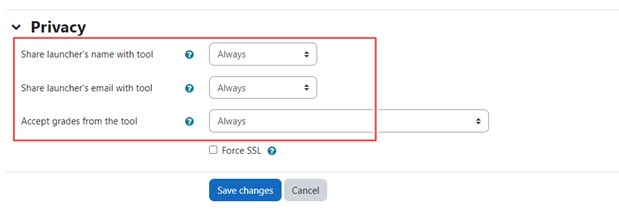
- Share launcher’s name with tool: Always.
- Share launcher’s email with tool: Always.
- Accept grades from the tool: Always.
- Click “Save Changes” to finish creating the LTI Tool.
Still having trouble?
Visit https://help.kendallhunt.com/instructor-portal and use our chat support to connect with our technical support team.



