To begin using Cirrus for your class, you must first create a Cirrus account.
If you have used Cirrus before and already have an account, please scroll down to "Instructions for Returning Students" for directions on adding another Cirrus class with your access code.
1. Visit https://www.pescirrus.com/ and enter your activation code in the designated field.
See the arrow in the following screenshot.
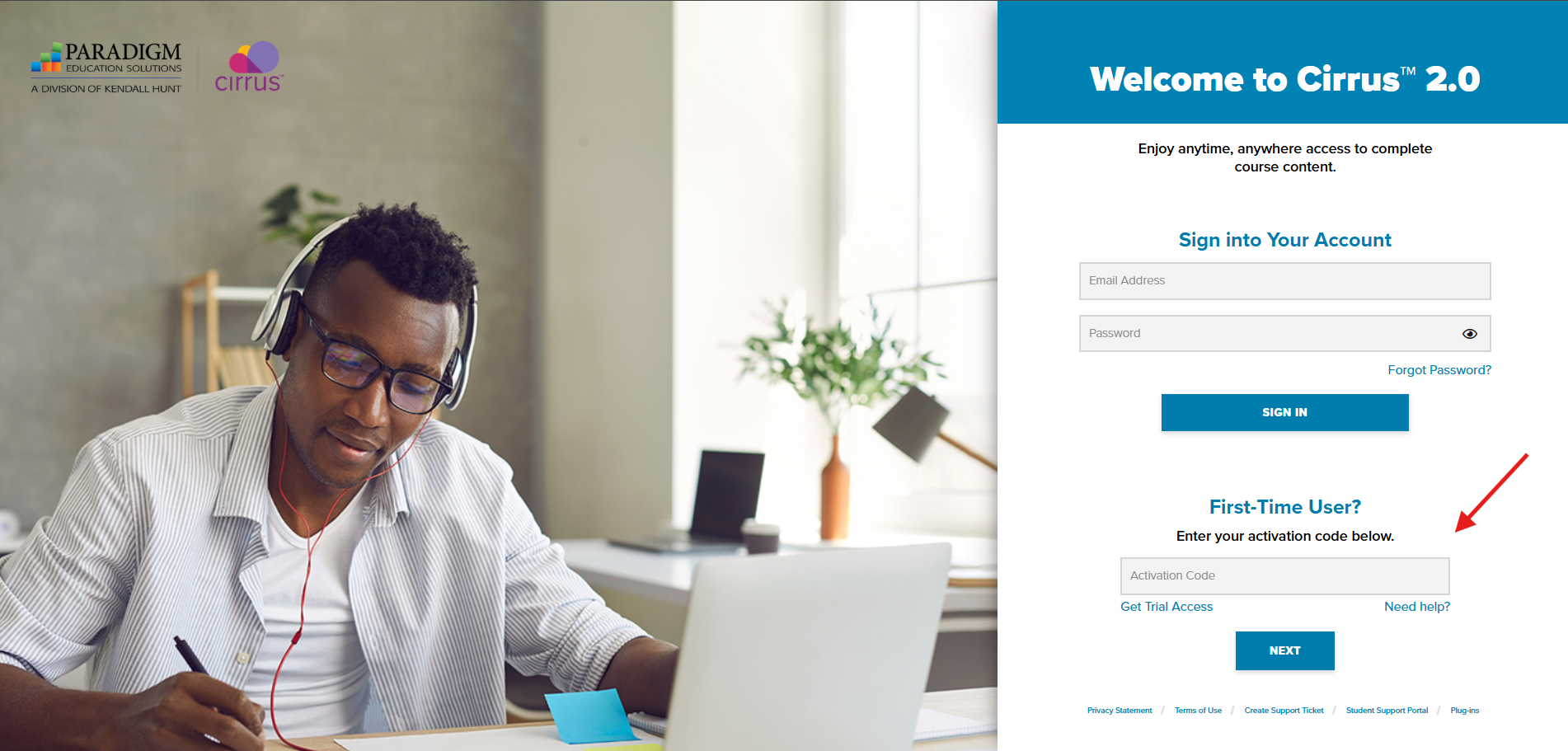
2. Confirm your school and publication. Select the Next button.
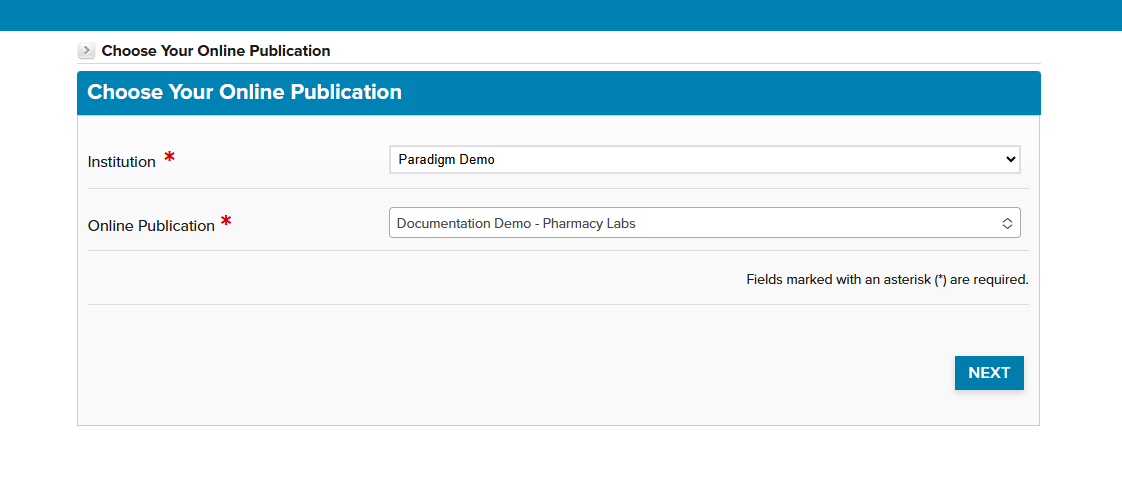
3. Select your section. Then select the Next button.
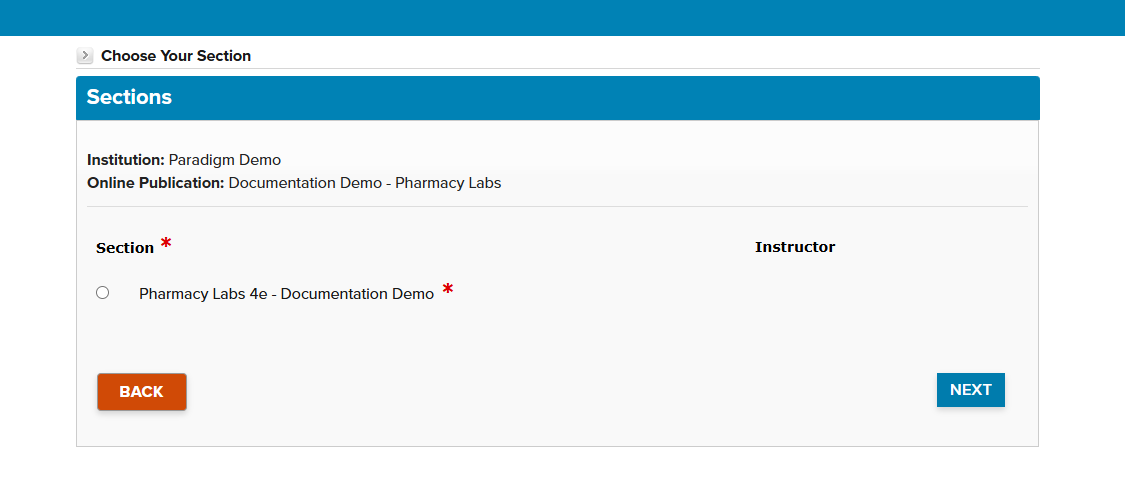
4. Enter your information.
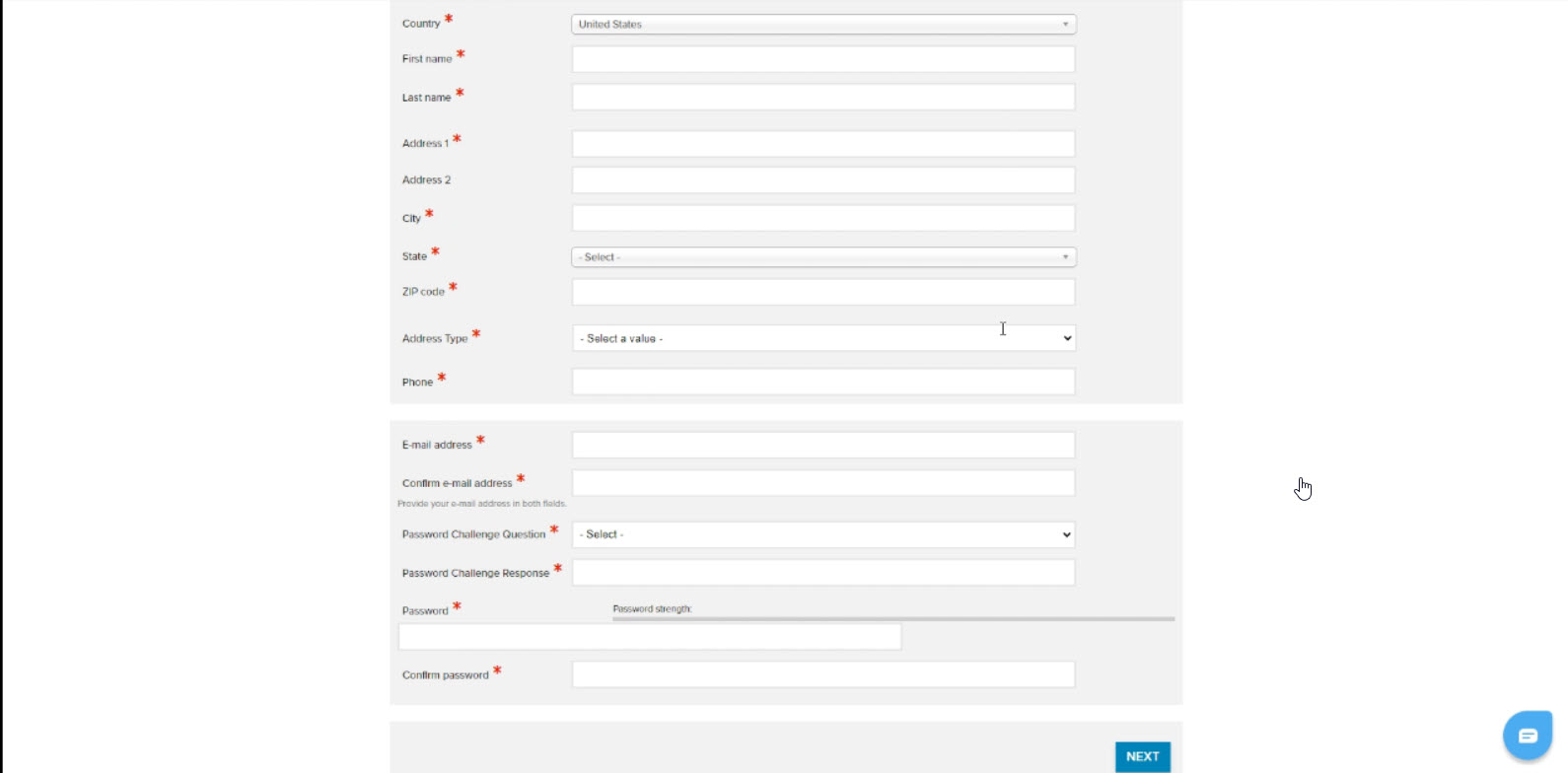
5. Confirm your information and select the Proceed with Registration button.
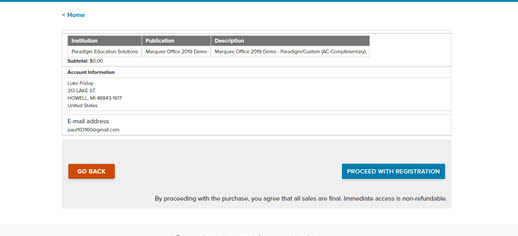
6. You will then receive confirmation of your enrollment.
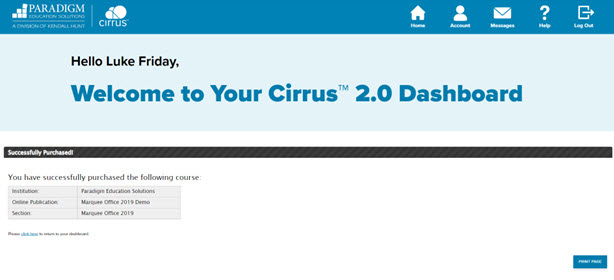
You can now sign into your Cirrus account at https://www.pescirrus.com with your email address and the password you created. If you are prompted to return to your Learning Management System to use the content, please do so. Some examples of a learning management system are Blackboard, Canvas, D2L, or Moodle, among others.
Instructions for Returning Students
- Visit https://www.pescirrus.com, and sign into your account.
You will need to do this even if you access your courses through your school’s learning management system.
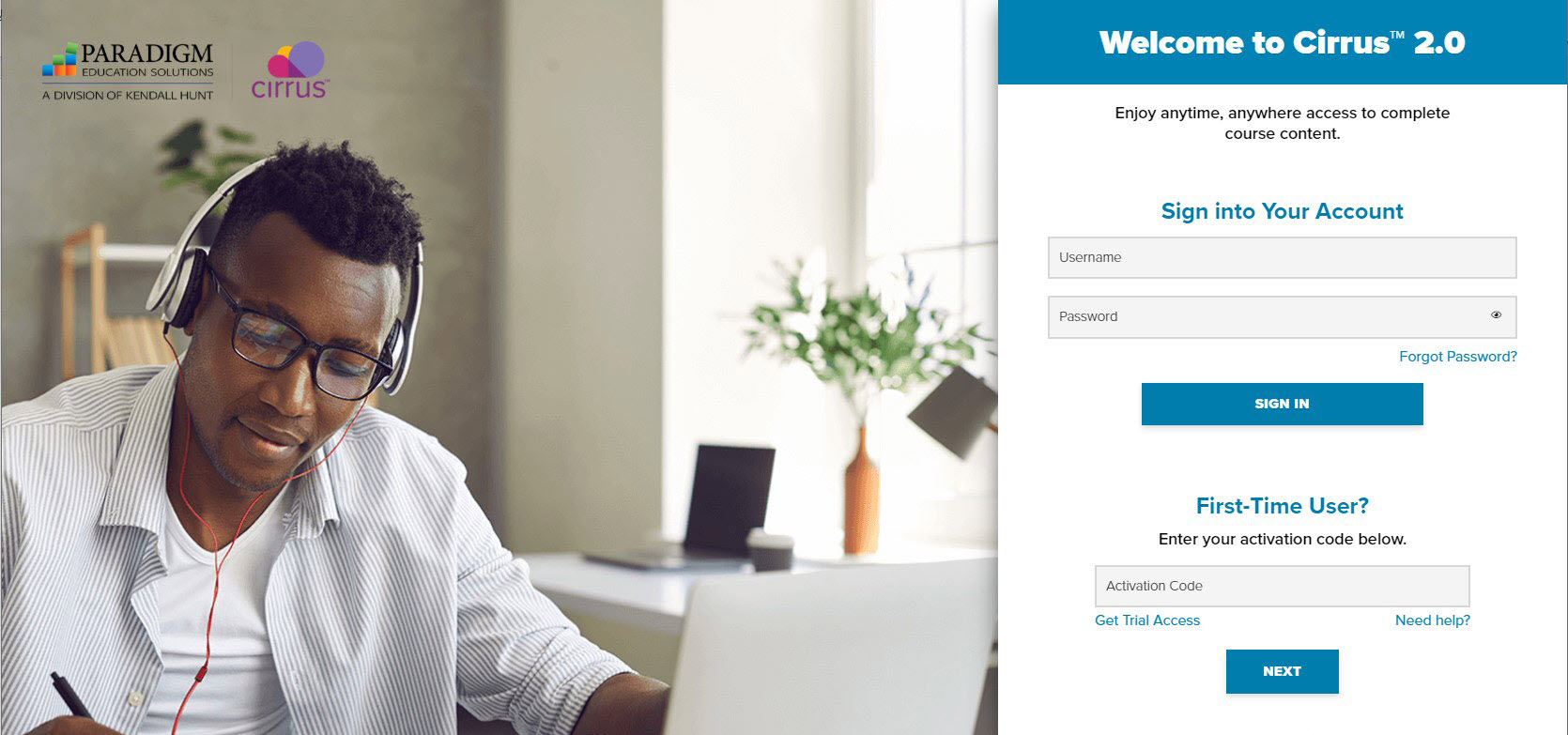
- Click on Home.
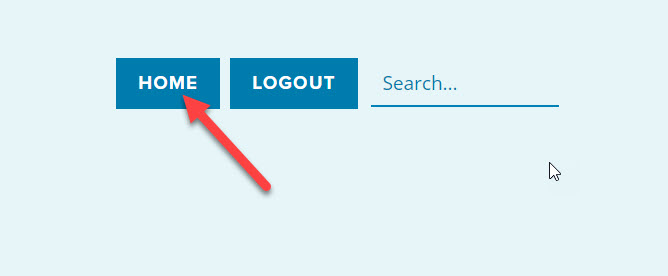
- Click Enroll and Add a New Course.
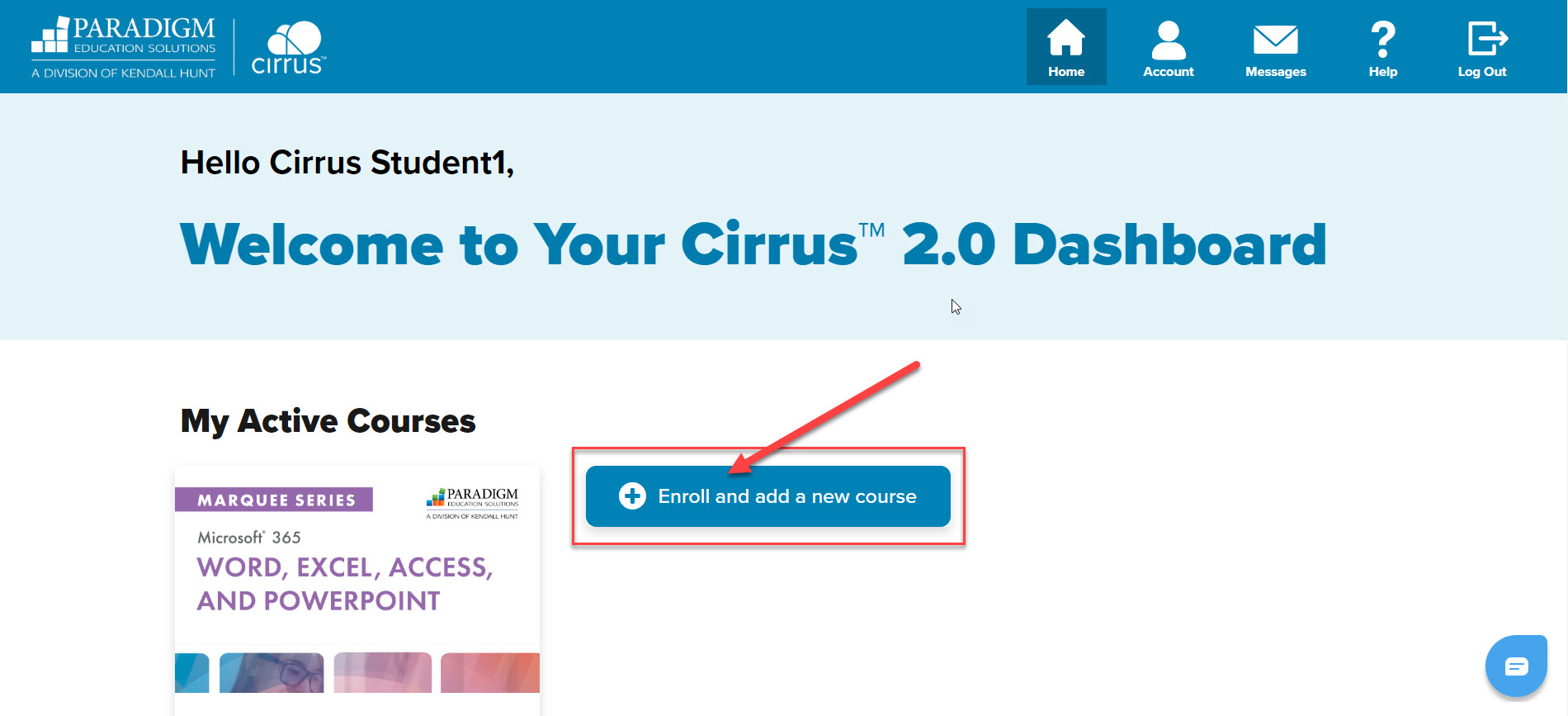
- Enter your activation code.
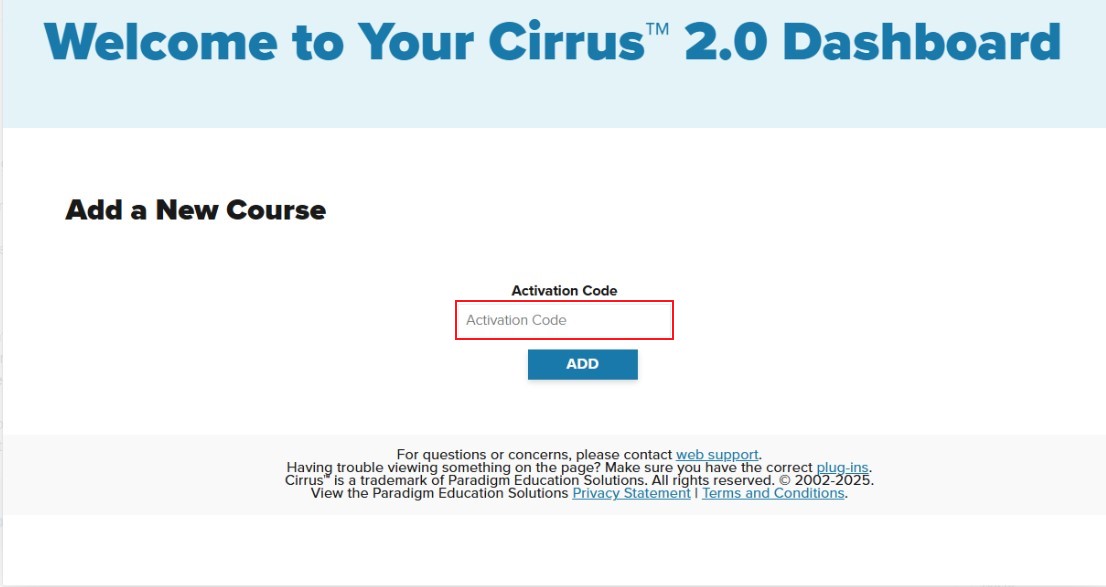
- Confirm your school and publication. Select the Next button.
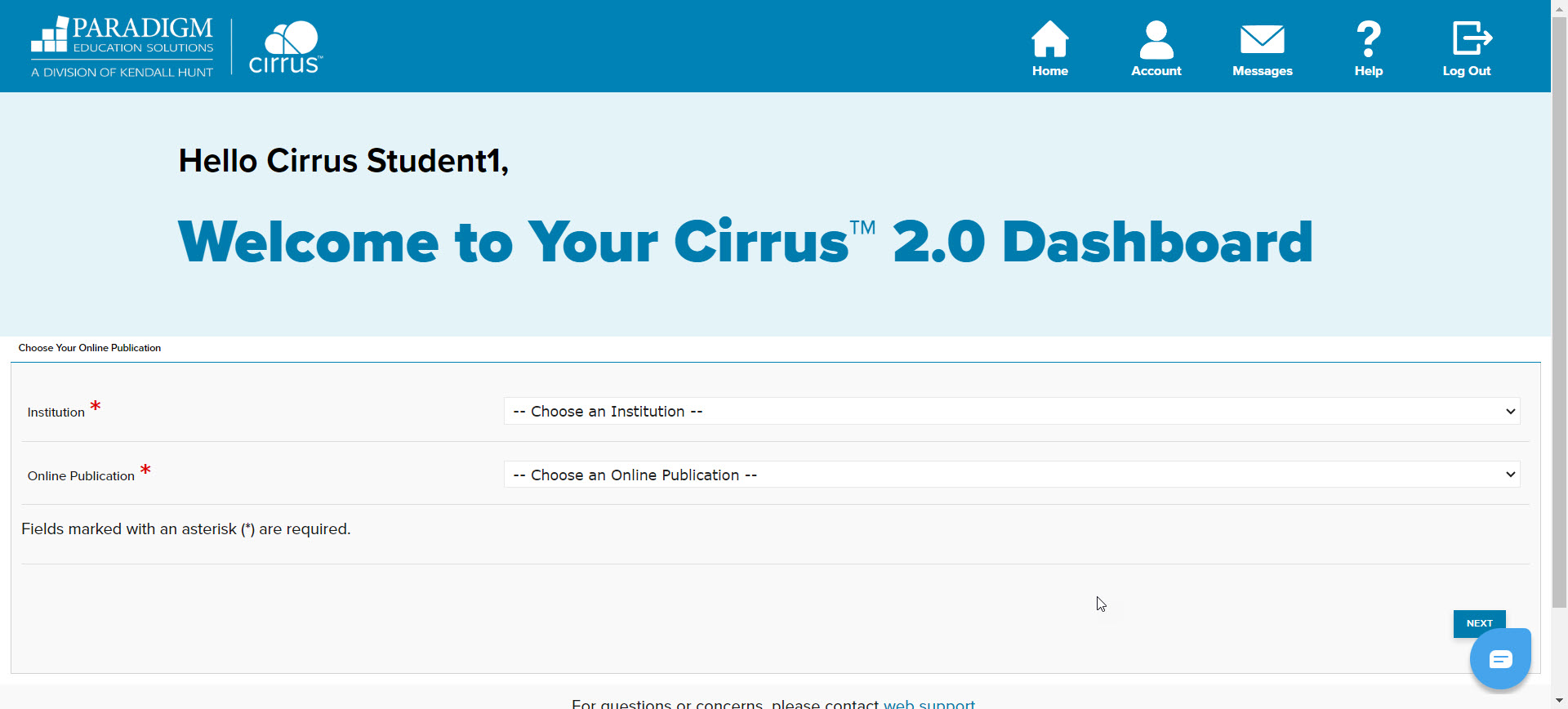
- Select your section. Then select the Next button. Your class section should be listed in your syllabus.
If you are unsure of this, please contact your instructor before proceeding.
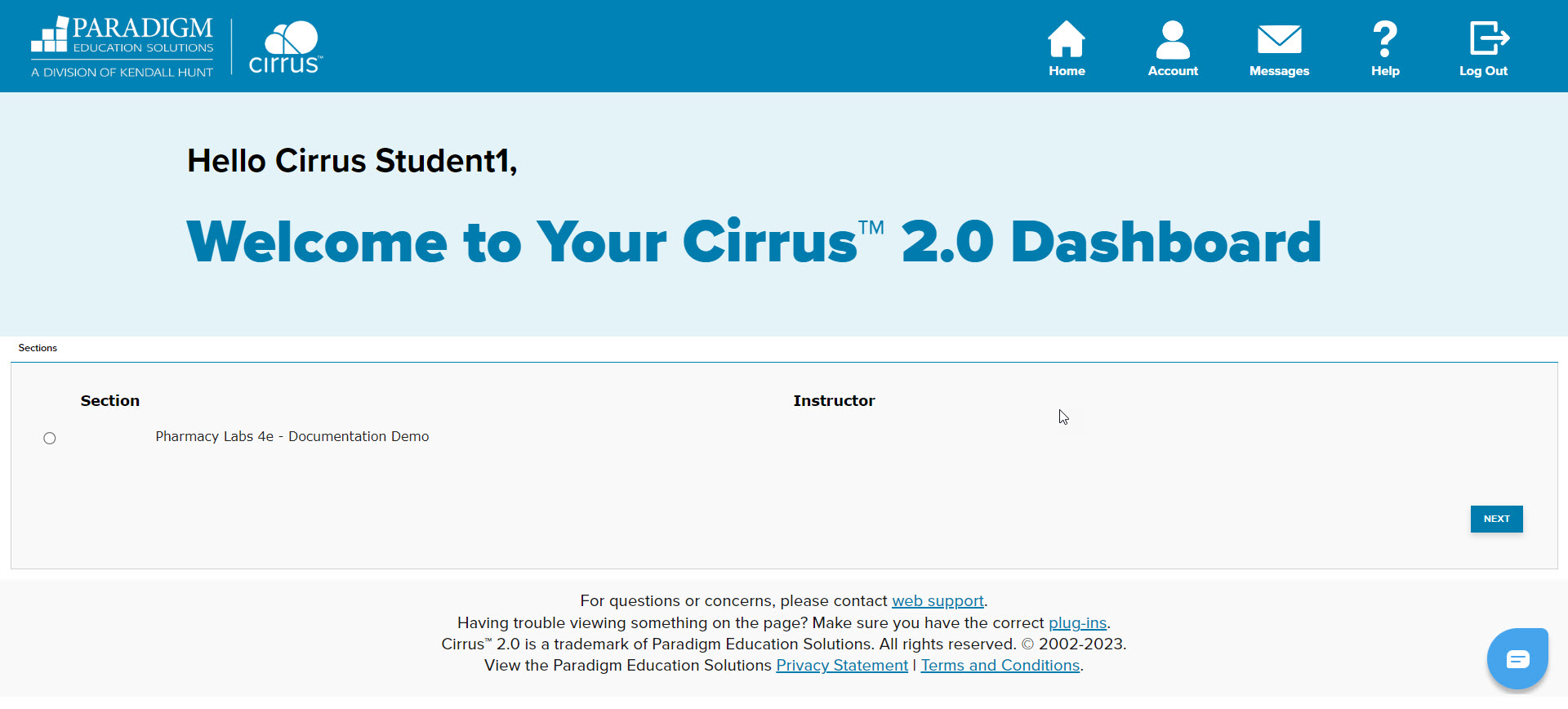
- Confirm your information and select the Proceed with Registration button.
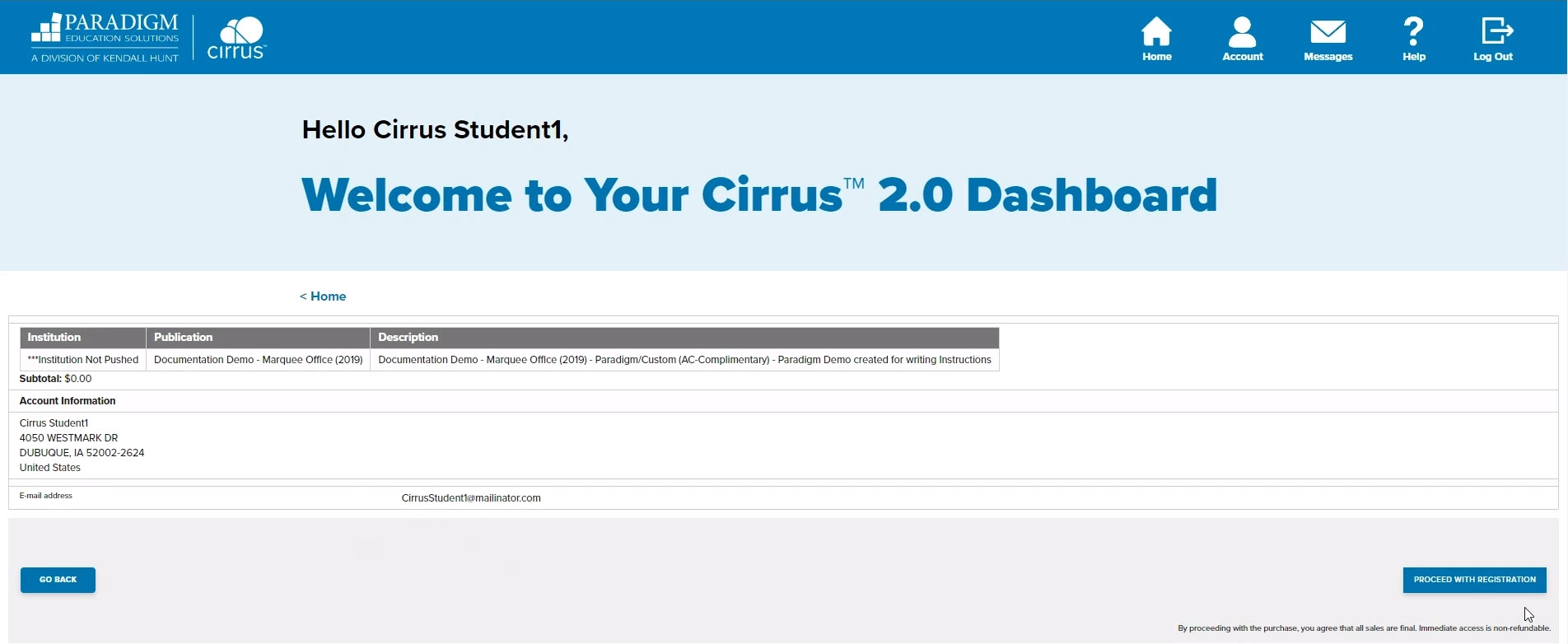
- You will then receive confirmation of your enrollment.
You can now access your new course!
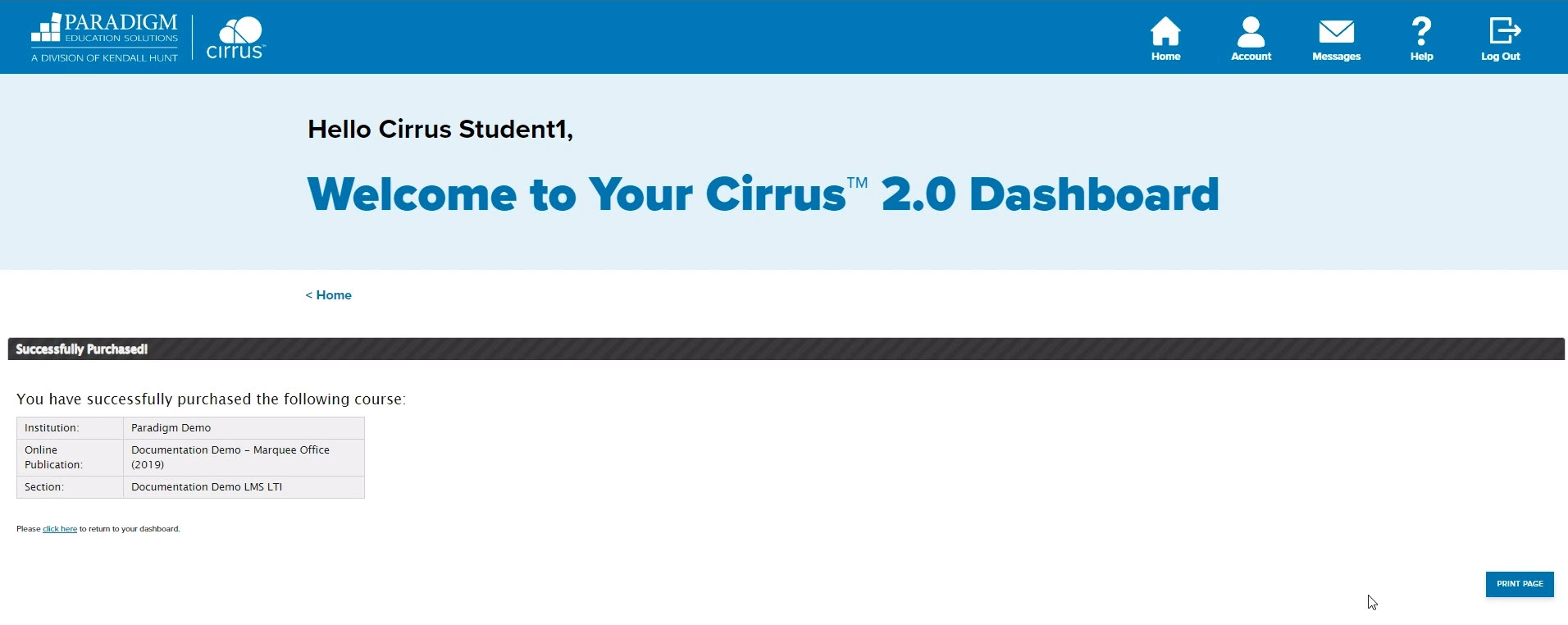
Still having trouble?
Visit https://help.kendallhunt.com/student-portal and use our chat support to connect with our technical support team.



