Hands-On Activities
In a Hands-On Activity in Cirrus, students can open a file, work through the instructions, and submit work for instructor review within a single activity in the Live Office Virtual Environment. The Hands-On Activities replicate the chapter activities (sometimes called exercises, topics, or skills) and the end-of-chapter review and assessment activities. However, activity steps may differ from those presented in the textbook and eBook as some chapter activities have been omitted from the online course. Instructors can also create their own custom Hands-On Activities.
Before You Begin
For each assigned activity, you can preview the instructions in a new window by clicking the appropriate link. In the example below, the Activity1.1: instructions are in view. Click the CLOSE button of the new window when you are done previewing the instructions.
- Click the PREVIEW button.
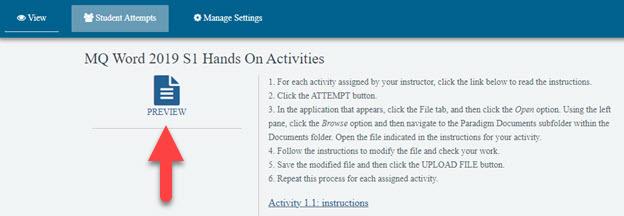
- Click the INSTRUCTIONS button.
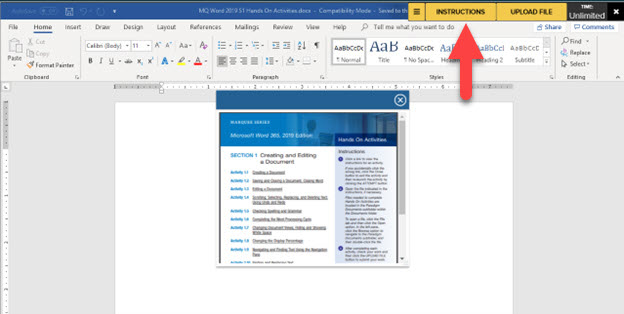
- In the window that appears, click a link to view the instructions for an activity. You may need to drag the lower right-hand corner of the window down and to the right to increase viewing size. Click and drag the blue top bar of the window to move it on the screen. To zoom in, click the + button.
Note: If you accidentally click the wrong link, click the CLOSE button to exit the activity and then re-launch the activity by clicking the ATTEMPT button.
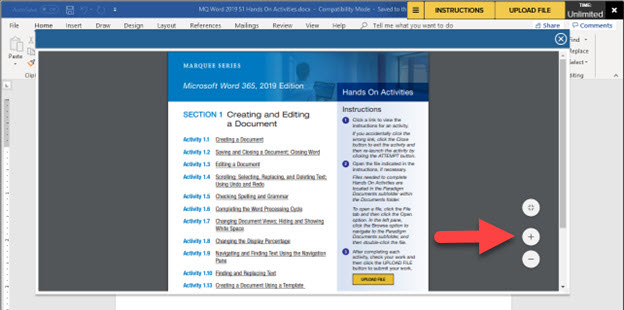
- Open the file indicated in the instructions, if necessary. Begin by clicking the File tab at the top left of the screen.
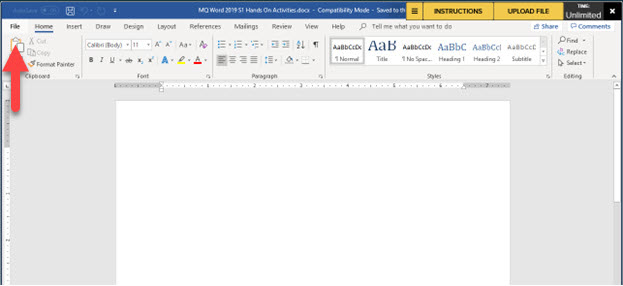
- Click the Open option.
Note: In Access, this option may be called Open Other Files.
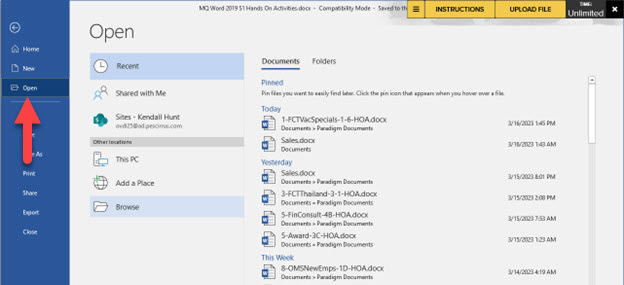
Files needed to complete Hands-On Activities are located in the Paradigm Documents subfolder within the Documents folder. In the left pane, click the Browse option to navigate to the Paradigm Documents subfolder, and then double-click the file indicated in the instructions for your activity.
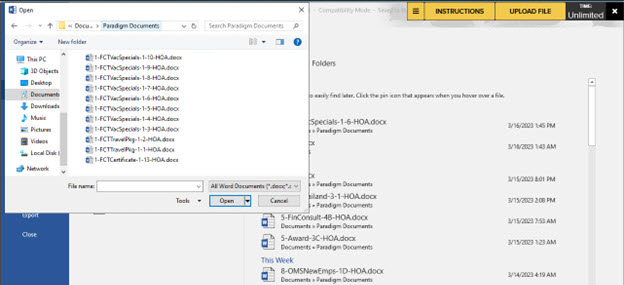
- Follow the instructions to modify the file and check your work. Save the modified file.
Note: DO NOT use the steps listed in the textbook or eBook to modify the file.
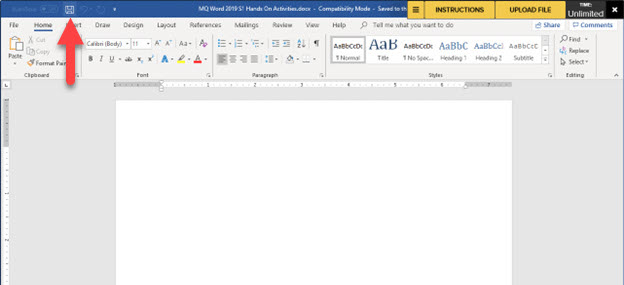
- Click the UPLOAD FILE button.
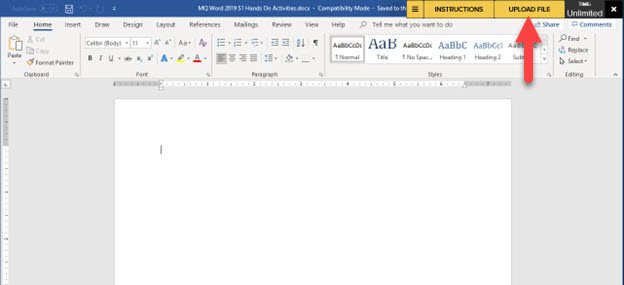
- Click the SUBMIT button to send your work for instructor review.
Note: Once you have uploaded a file, you will not be able to return to your previously submitted work, and your work will not be saved in the Paradigm Documents folder. To exit an activity and return to finish it later, click the UPLOAD FILE button and then click Save at the Submit to finish later? dialog box.
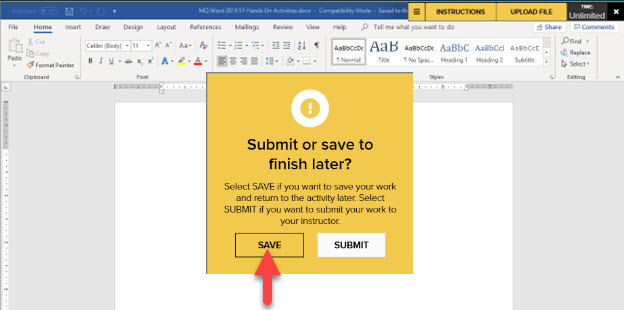
- Return to the Hands-On Activity launch page.
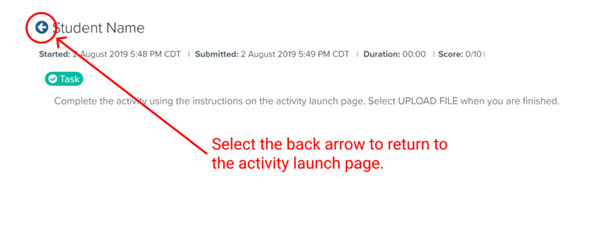
Still having trouble?
Visit https://help.kendallhunt.com/student-portal and use our chat support to connect with our technical support team.



