How to complete an Exercise or Project in Cirrus
For Paradigm LMS Users and those using 2021 Microsoft Office only.
- Under each section is a Practice header, select Exercises.
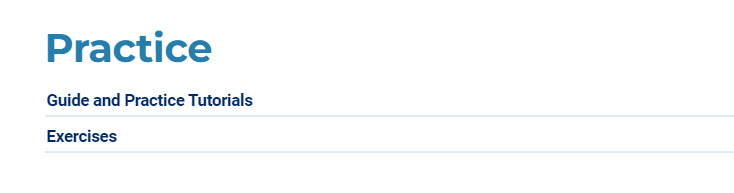
- Click the button to launch the corresponding exercise.
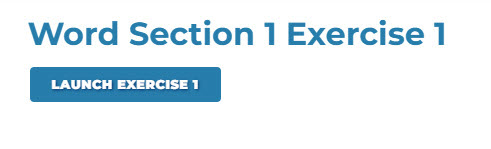
- Click the Preview button.
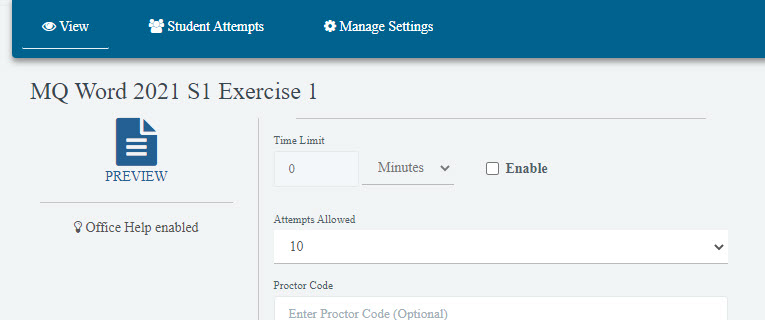
- Your exercise will launch automatically. Select Next to advance to the next screen.
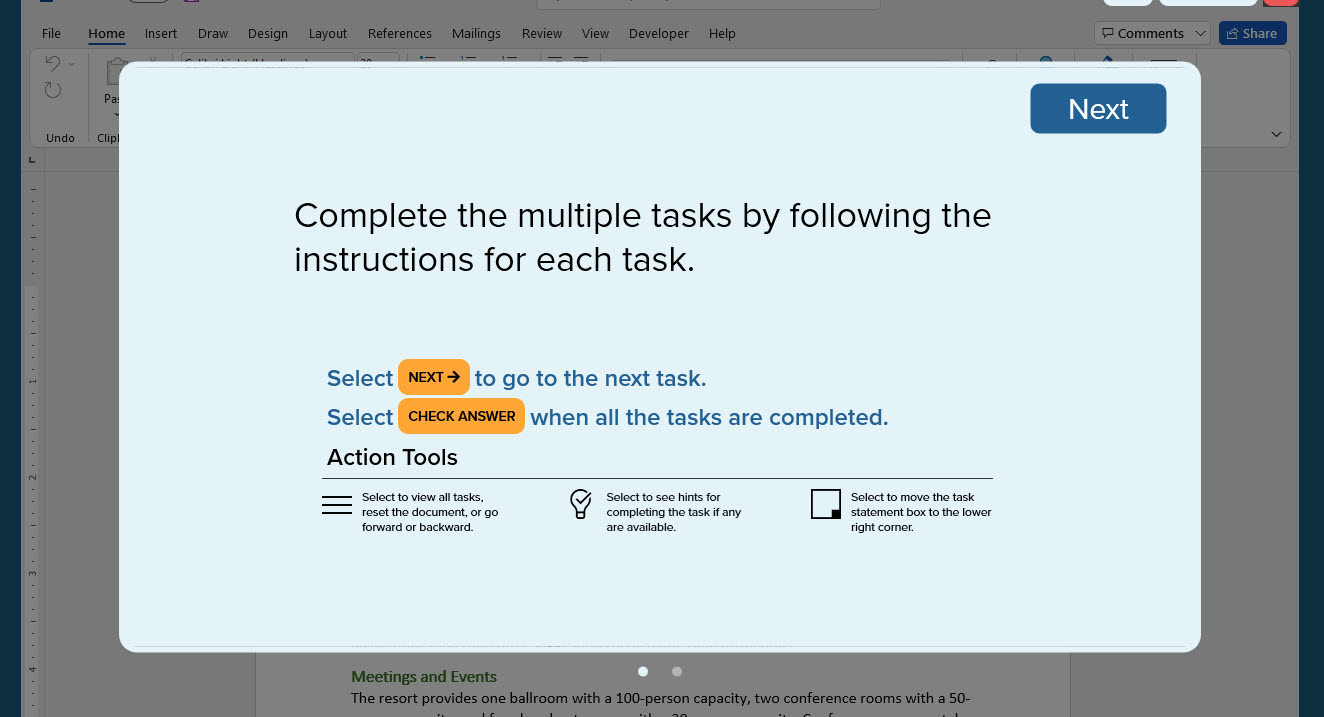
Note: The lightbulb icon in the Task Instructions box may not be enabled depending on how the assignment is configured. If you think it should be available, reach out to your instructor.
- Select Begin to start the exercise.
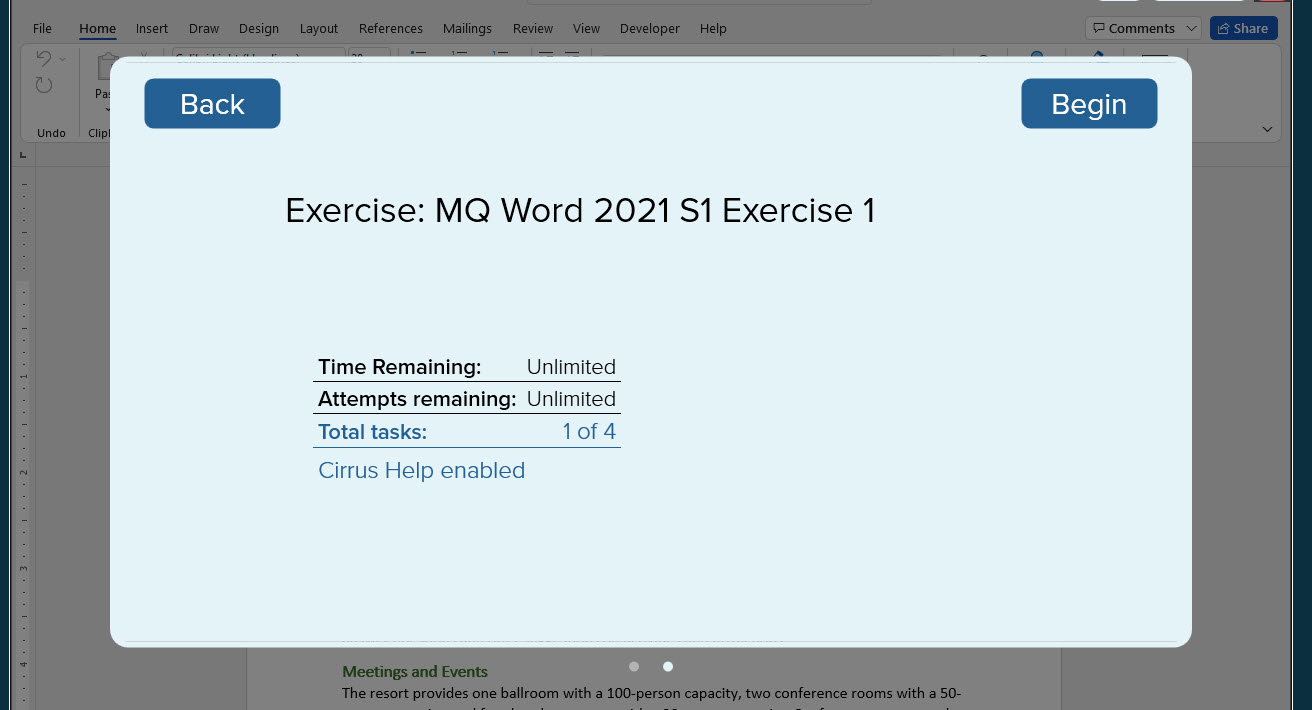
Completing an Exercise
-
The exercise opens with a Task Instructions window displayed in the middle of the screen. This window displays the current task and the Office document is active behind the Task Instructions window.
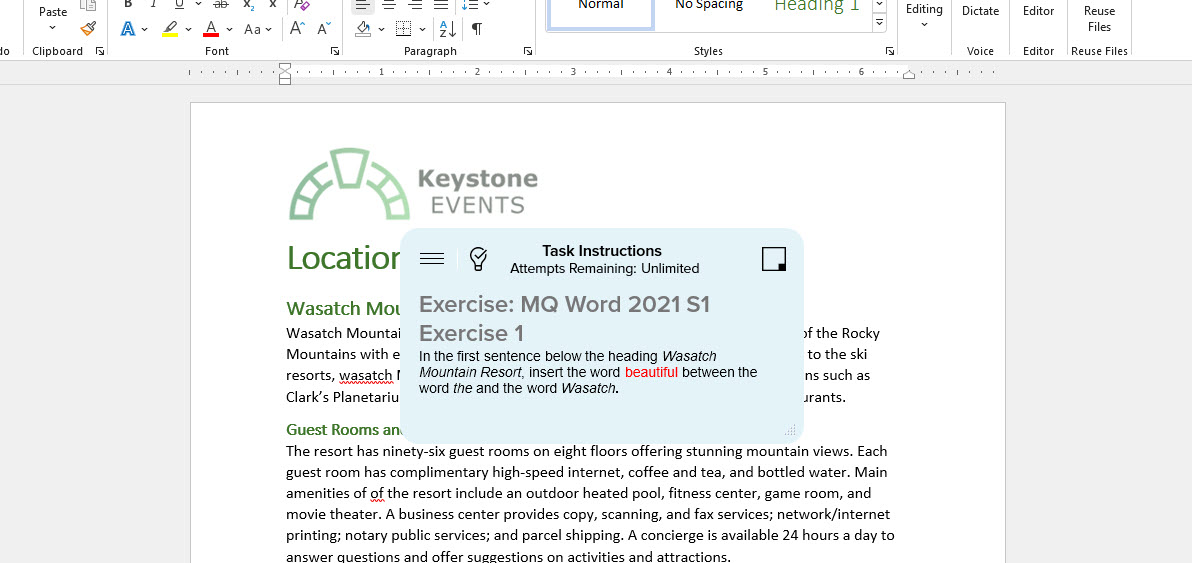
Features of the Task Instructions Window:
Moving the Task Instructions Window
To move the window so you can edit the Office document, select the top of the box and drag it to a different location on the screen. You can also quickly move the window to the bottom right corner of your screen by selecting the square icon.
Adjusting the Task Instructions Window Size
The window’s height and width can be adjusted. Select and hold the bottom right corner of the window and drag the mouse around until the window fits your workspace. -
After completing a task, select the Next button at the top of the screen.

-
After completing all tasks in the exercise, select the Check Answer button at the top of the screen.

If your edits were correct, you will see the following message displayed.
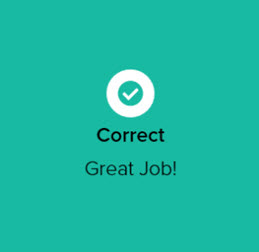
If one or more of your edits were incorrect, you will see the following message displayed.
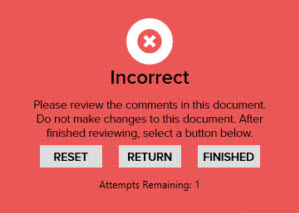
Reset — Resets the next attempt to the original document.
Return — Return to the current document you were working on.
Finished — Exit the current attempt and retain your score.
Reviewing Your Answers
- Once completed, you can review your results for each task.
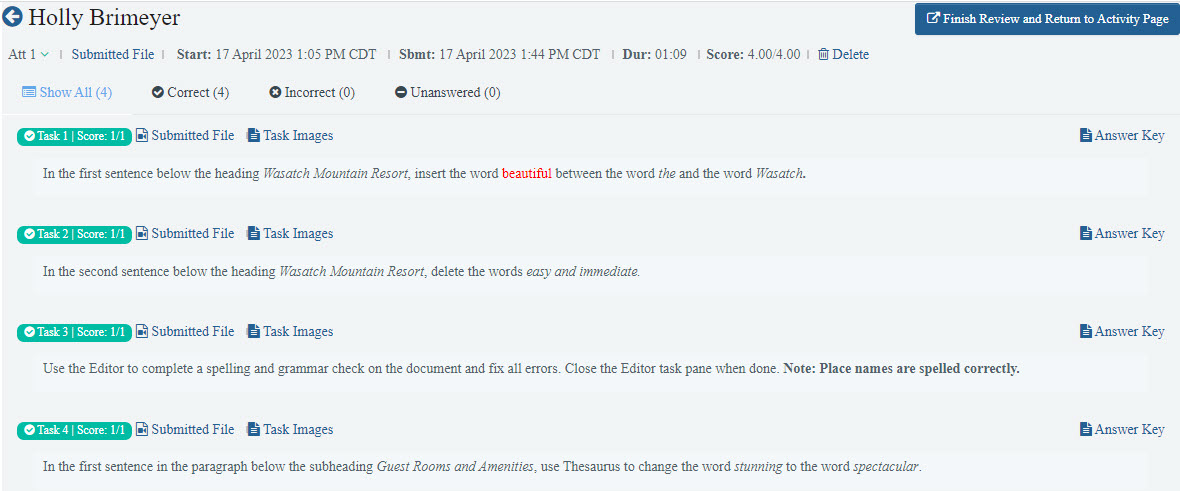
- After reviewing, select Finish Review and Return to Activity Page at the top right of your screen.
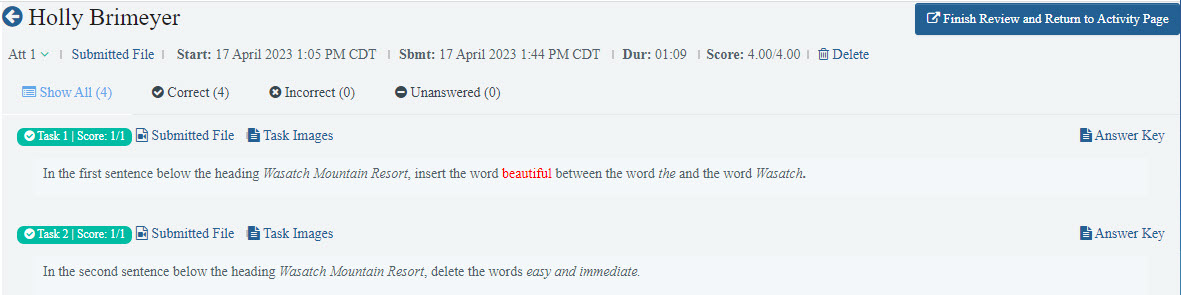
Still having trouble?
Visit https://help.kendallhunt.com/student-portal and use our chat support to connect with our technical support team.



