Connecting Cirrus to D2L Desire2Learn BrightSpace
LTI connection:
The LTI Connection sets up the communication between D2L Brightspace and Paradigm.
LTI connections require credentials to communicate. These instructions will show how to set them up. You’ll need this information to create the connection:
- URL: This will point the assignments to a specific vendor.
Provided by Paradigm. - Key: This is a string of letters and numbers that allows the two systems to connect.
Provided by Paradigm. - Secret: This is a string of letters and numbers that serves as a password between the two systems. Usually identical to the Key.
Provided by Paradigm.
Once the connection is established, the Cirrus course can be imported into D2L BrightSpace.
Desire2Learn connection settings:
- Sign into BrightSpace D2L as an administrator.
- Select External Learning Tools (LTI).

- Select Manage Tool Providers.

- Select New Tool Provider.
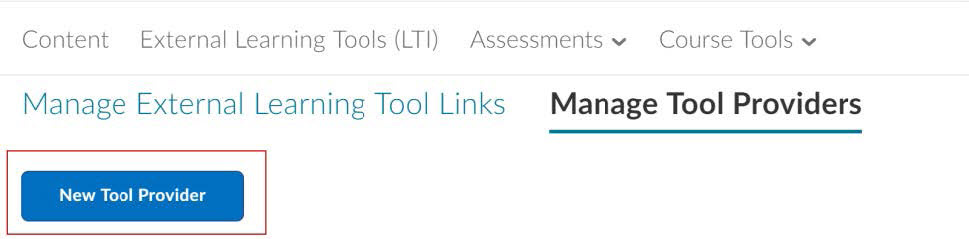
- Select External Learning Tools (LTI).
- Edit the Tool Provider Settings:
- Launch Point will be provided by the Onboarding team.
- Key, and Secret will be provided by the Paradigm Onboarding team.
- Select the following Security Settings (with check marks), then Add to Org Units at your school. Save and Close.
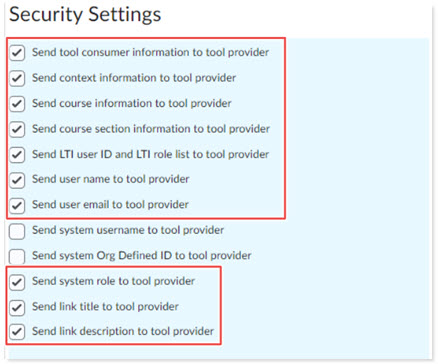
Importing Cirrus Course Package:
- Administrators or instructors with import capability can import a course package. Cirrus packages are supplied by the Cirrus Onboarding team. To import a course Package follow these steps.
- Select your course Gear icon then select Import/Export/Copy Components.

- Select Import Components, then select Start.
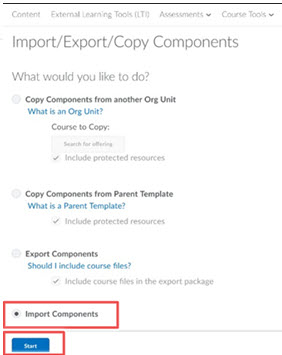
- Select Upload, locate the course package sent by Cirrus Onboarding,
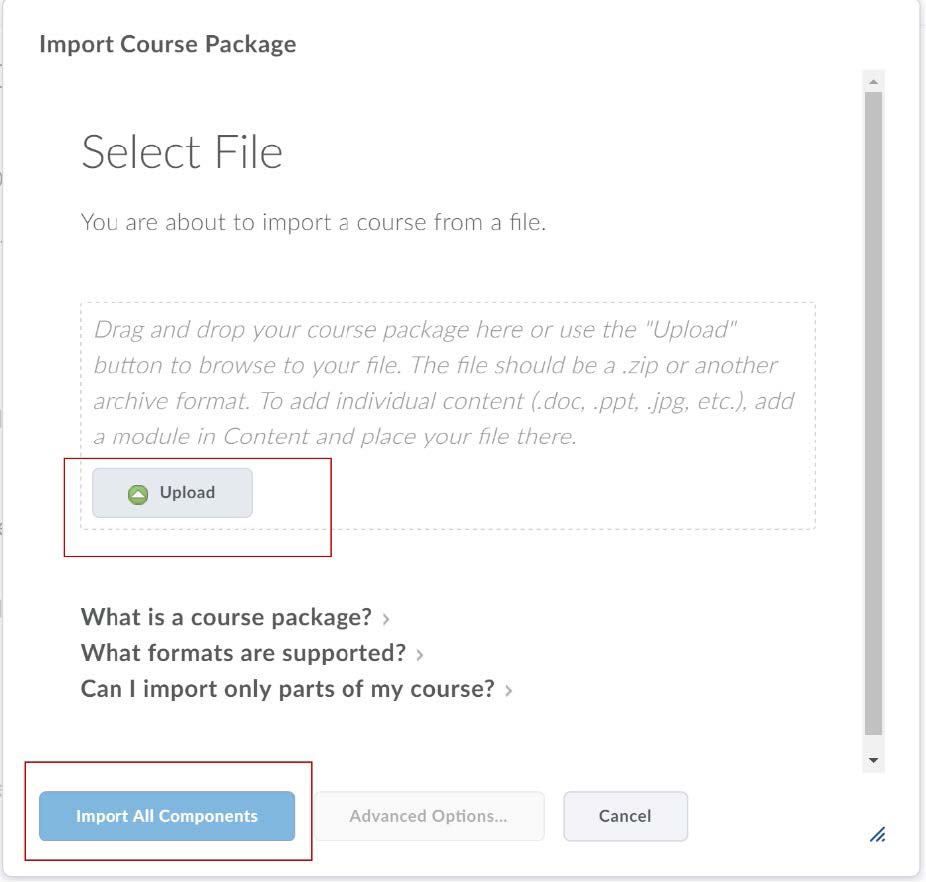
- Click Import All Components.
- Select your course Gear icon then select Import/Export/Copy Components.
- The class materials and links will appear in your course. Cirrus content is accessed directly from the class on your D2L Brightspace. Student attempts are reported to the D2L grade book upon completion of an activity. Cirrus activities do not appear in the grade book until the first student completes the activity.
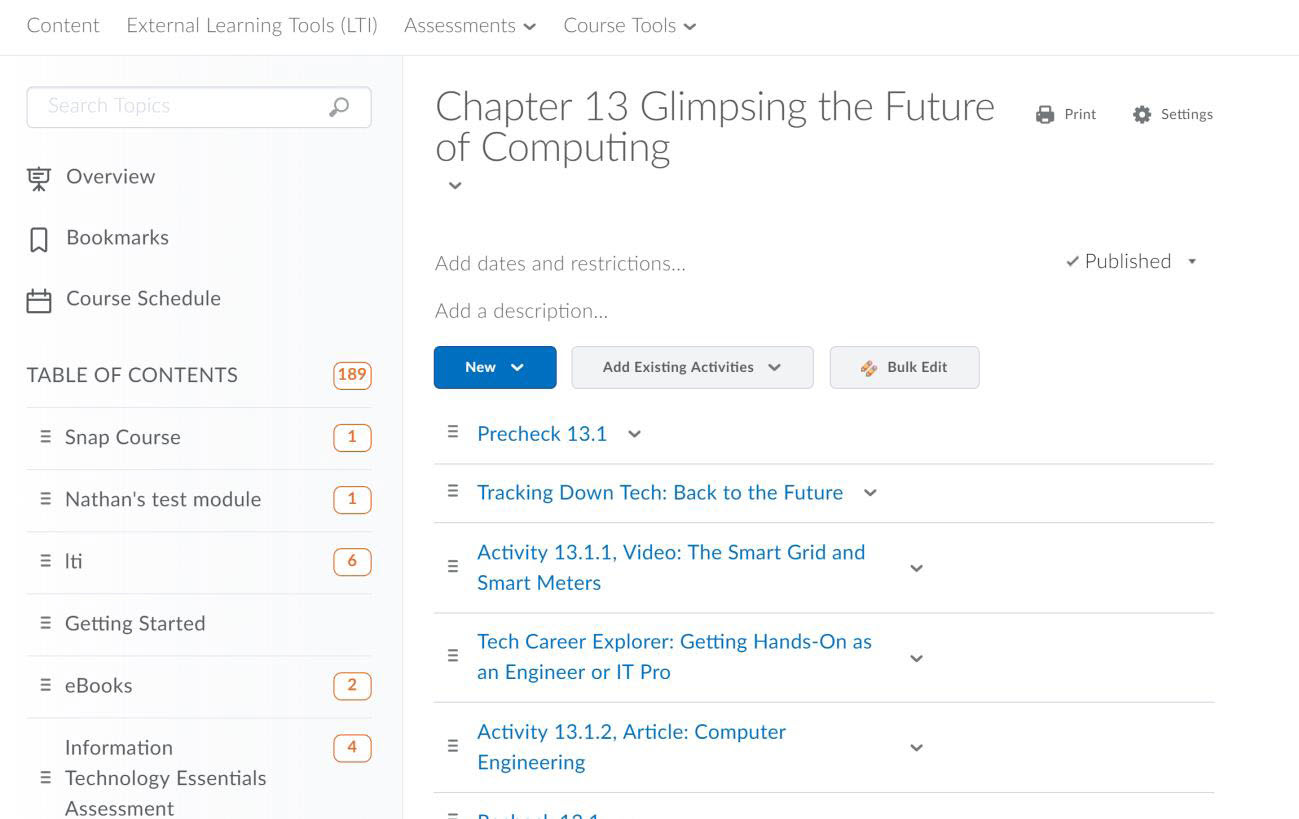
Still having trouble?
Visit https://help.kendallhunt.com/instructor-portal and use our chat support to connect with our technical support team



