Canvas LTI Integration
Create a connection to Cirrus:
- Log into your Blackboard account as an Admin.
- Select the Admin option in the navigation panel.
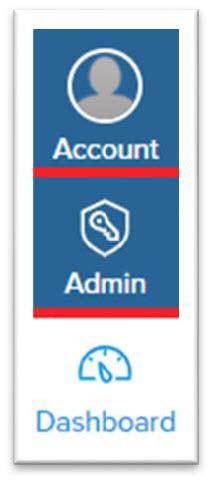
- Select the parent Sub-Account in Canvas.
Note: The connection to Cirrus can live at any Sub-Account within Canvas. Please note that all courses in that sub-account will have the Cirrus app installed automatically. If a course using Cirrus is not in that sub-account, it will not be able to access the Cirrus database.
- Select Settings.
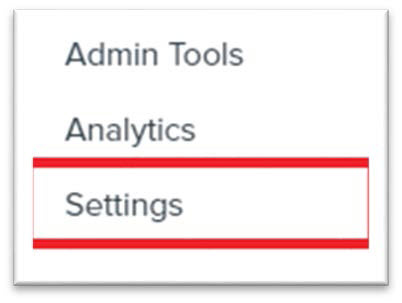
- Near the top of the page, select Apps.

- Click the +App button.

- Fill in the following:
- Name: Onboarding will provide.
- Consumer Key: Onboarding will provide.
- Shared Secret: Onboarding will provide.
- Launch URL: Leave Blank
- Domain: Onboarding will provide.
- Privacy: Public
- Click the Submit button.
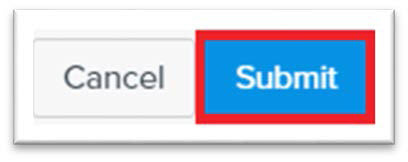
The app will now appear in the External Apps list. If you see the app in the list, the connection has been set up through the root section.
Still having trouble?
Visit https://help.kendallhunt.com/instructor-portal and use our chat support to connect with our technical support team



